floodlightjs
Inspired from macOS spotlight, floodlight is simple JS library that will show a search area. How the search is handled is completely on you.
You can register any key. To trigger, it will bind an event with your specified key and key combo
| Important: esc closes floodlight! |
| --- |
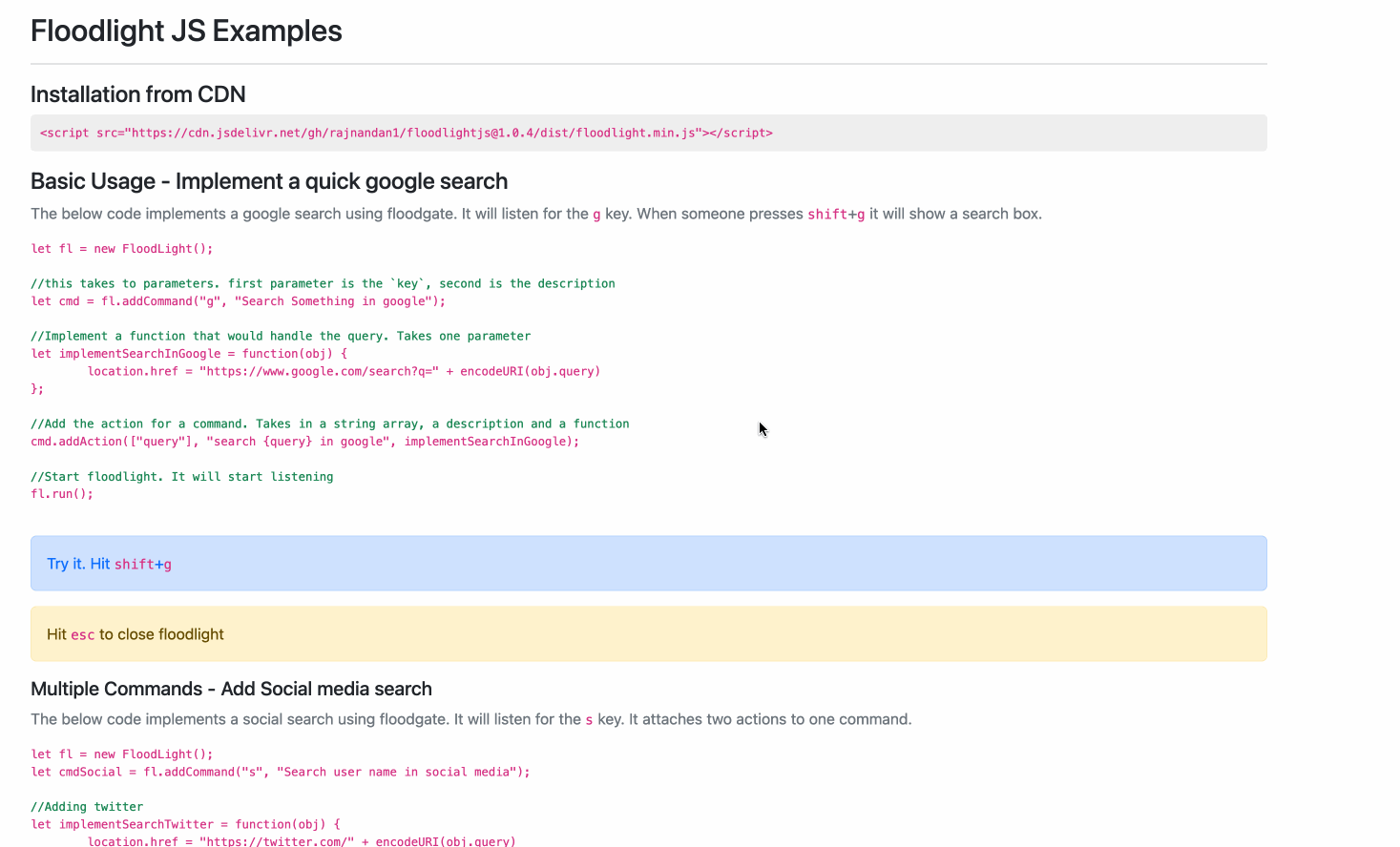
Installation
From CDN
<script src="https://cdn.jsdelivr.net/gh/rajnandan1/floodlightjs@1.0.7/dist/floodlight.min.js"></script>
From NPM
npm i floodlightjs
Demo + Documentation
Instantiation
ES5
let fl = new FloodLight();
ES6
import floodlight from 'floodlightjs'
if (typeof window !== 'undefined') {
let fl = floodlight();
}
Basic Usage - Implement a call to a function a
The below code implements a function that will trigger an alert box with a Hello World. It will listen for the a key. When someone presses a it will run.
let fl = new FloodLight();
//this takes to parameters. first parameter is the `key`, second is the description
let cmdHelloWorld = fl.addCommand("a", "Alert hello world");
//Implement a function that would handle the query
let helloWorld = function() {
alert("hello world")
};
//Add the action for a command. Takes a function as first param
cmd.addAction(helloWorld);
//Start floodlight. It will start listening
fl.run();
Basic Usage - Implement a quick google search g
The below code implements a google search using floodgate. It will listen for the g key. When someone presses g it will show a search box.
let fl = new FloodLight();
//this takes to parameters. first parameter is the `key`, second is the description
let cmd = fl.addCommand("g", "Search Something in google");
//Implement a function that would handle the query. Takes one parameter
let implementSearchInGoogle = function(obj) {
location.href = "https://www.google.com/search?q=" + encodeURI(obj.query)
};
//Add the action for a command. Takes in a string array, a description and a function
cmd.addAction(["query"], "search {query} in google", implementSearchInGoogle);
//Start floodlight. It will start listening
fl.run();
Multiple Commands - Add Social media search shift+s
The below code implements a social search using floodgate. It will listen for the shift+s key. It attaches two actions to one command.
let fl = new FloodLight();
let cmdSocial = fl.addCommand("s", "Search user name in social media");
//Adding twitter
let implementSearchTwitter = function(obj) {
location.href = "https://twitter.com/" + encodeURI(obj.query)
};
cmdSocial.addAction(["query"], "search {query} in twitter", implementSearchTwitter);
//Adding facebook
let implementSearchFB = function(obj) {
location.href = "https://www.facebook.com/" + encodeURI(obj.query)
};
cmdSocial.addAction(["query"], "search {query} in facebook", implementSearchFB);
//Start floodlight. It will start listening
fl.run();
Multiple Params, Multiple Commands - Add, Subtract, Multiply two or three numbers cmd+x or ctrl+x
The below code implements arithmetic operation. It will listen for the ctrl+x key. It accepts more than one param.
let fl = new FloodLight();
let cmdCal = fl.addCommand("ctrl+x", "Provide comma separated numbers");
//Add 2 numbers
let add = function(obj) {
alert(Number(obj.num1) + Number(obj.num2))
};
cmdCal.addAction(["num1", "num2"], "{num1} + {num2}", add);
//Subtract 2 numbers
let sub = function(obj) {
alert(Number(obj.num1) - Number(obj.num2))
};
cmdCal.addAction(["num1", "num2"], "{num1} - {num2}", sub);
//Multiply 3 numbers
let mul = function(obj) {
alert(Number(obj.num1) * Number(obj.num2) * Number(obj.num3))
};
cmdCal.addAction(["num1", "num2", "num3"], "{num1} x {num2} x {num3}", mul);
fl.run();
Customizations
Floodlightjs gives you control over how the UI elements look. You can pass a class for advanced handling or use simple colors.
Separator
let config = {
paramSeparator: " " //search box will break multiple inputs using space. Default is ','
}
let fl = new FloodLight(config);
Simple theme set
By default it will autodetect browser theme
let config = {
theme: "dark" //or light
}
let fl = new FloodLight(config);
Simple Colors light or dark theme
let config = {
theme: {
dark:{ //light or dark
primary: "#111",
secondary: "#231e24"
}
}
}
let fl = new FloodLight(config);
Add your class
let config = {
cssClassPrefix: "fooclass"
}
//It will add this prefix in all the UI elements
let fl = new FloodLight(config);
Add your CSS
//Once added you can handle CSS like this
.fooclass-wrapper{
/*Main Overlay Component*/
}
.fooclass-search{
/*Main Component*/
}
.fooclass-input{
/*Search Component*/
}
.fooclass-dropdown{
/*Dropdown Component*/
}
.fooclass-item{
/*Items Component*/
}